streamCapture2 Manual
Many thanks to bovirus for the Italian translation.And for many good ideas that have made the program better.
Pleas visit | Website | Instructional videos | Source code | svtplay-dl | svtplay-dl issues |
Download a single episode
- Find a web page that streams video
- Copy the page address
- Paste into streamCapture2
- Click "Search"
- Click "Download"
Download multiple episodes
- Find a web page that streams video
- Copy the page address
- Paste into streamCapture2
- Click "Search"
- Click "Add to Download list"
- Click "Download all"
Download all episodes
- Find a web page that streams video
- Copy the page address
- Paste into streamCapture2
- Click "All Episodes", "List all Episodes"
- Click "All Episodes", "Direct Download of all Episodes"
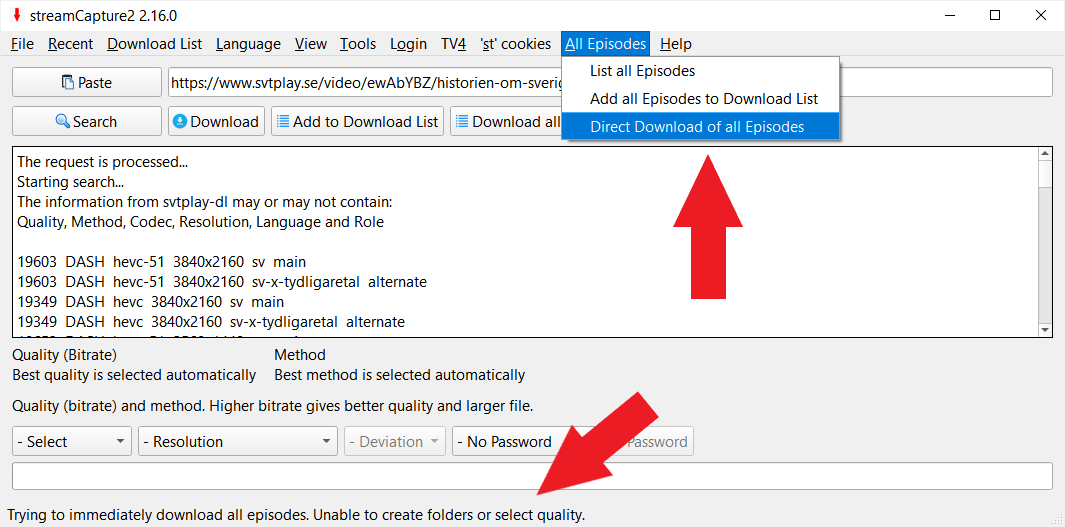
If you hold the mouse over a menu item, an explanation appears in the status bar.
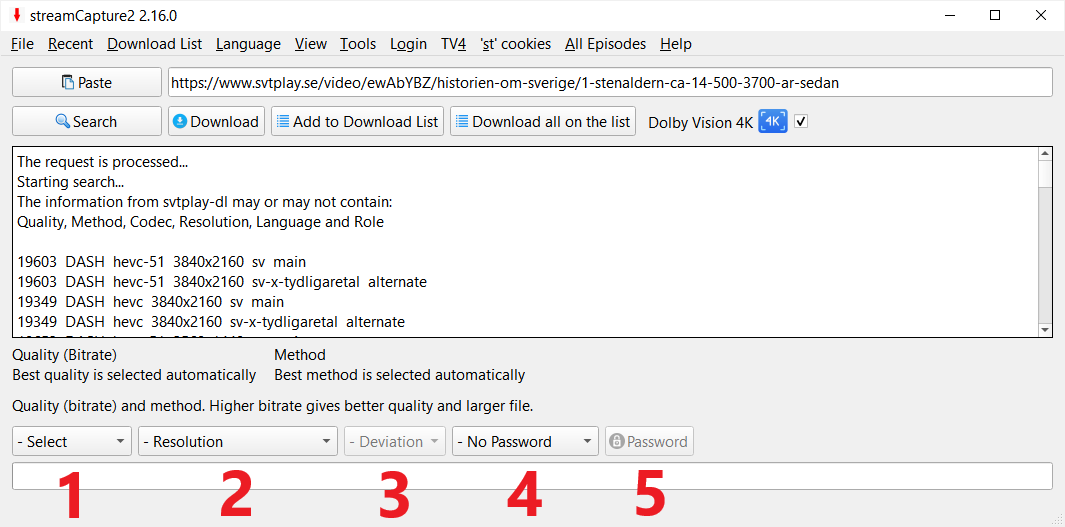
Select the quality of the file you are downloading
- Select bite rate and method.
- Select resolution: Less than 720p, less than or equal to 720p, less than or equal to 1080p, more than 1080p.
- Here you specify how much the bit rate may deviate from the bit rate you selected. If you do not make a choice, the value deviates by ±300.
- If the download requires login, enter the name of the distributor. You create a user in the "Login" menu.
- If you have not let the program save the password, click here and enter the password.

If you let svtplay-dl choose method, bit rate and deviation, it says "unknown".
Download List
The list where you can save what you want to download later.
Each line represents a file to download.
The line is divided by commas (',').
We look at the first line.
- The address "https://www.svtplay.se/video/ewAbYBZ/historien-om-sverige/1-stenaldern-ca-14-500-3700-ar-sedan".
- The method to be used "hls".
- Quality (bit rate) "4268".
- The name of the streaming service or "npasswor" if no password is to be used.
- "ysub" means that subtitle should be downloaded, "ymsub" means that the subtitle will be downloaded and merged with the video file, "nsub" means that subtitle should not be downloaded.
- "nst" if no cookie is to be used, otherwise the 'st' cookie will be displayed here.
- Permitted deviation (4268 ±500) from selected bit rate.
- Equal to or less than 1080p.
Dolby Vision 4K
When you search for streaming video and "dvhevc-51", "dvhevc", "hevc-51" or "hevc" are found, there is Dolby Vision 4K.Problem solving
If you are using the Windows operating system, streamCapture2 or svtplay-dl or both can be stopped by firewall software. You may need to change the settings.


